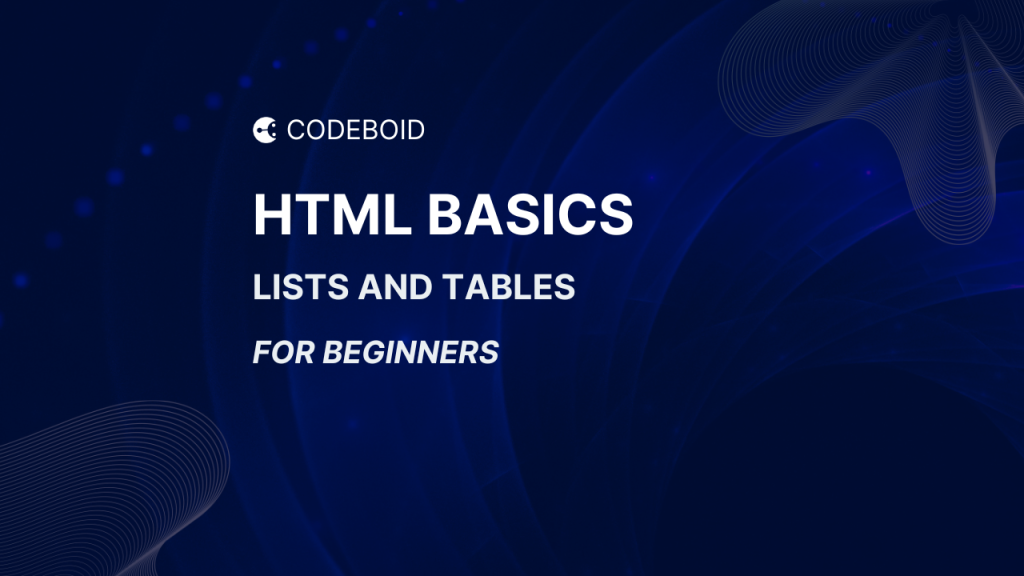HTML Basics for Beginners: Lists and Tables (HTML Tutorial #2)
Welcome back to the HTML Basics for Beginners series! 🎉 In Tutorial #1, you created your very first webpage with headings, paragraphs, and images. Today’s lesson is your HTML lists and tables guide: how to show information clearly with bulleted/numbered lists and data tables.
In this tutorial, we’ll go further and learn how to:
✅ Make lists (ordered, unordered and description).
✅ Create tables to display data neatly.
✅ Build a small mini project: “My Weekly Schedule.”
Let’s dive in! 🚀
Why Learn Lists and Tables?
Lists and tables are everywhere on the web:
- Online menus use lists for categories and food items.
- Blog posts (like this one!) often use bullet points or numbered steps.
- School report cards and schedules are shown as tables.
- Even product specs on e-commerce sites are built using tables.
So, learning this is a key step in mastering HTML basics for beginners.
Step 1: Unordered & Ordered Lists
HTML gives us two main types of lists:
- Ordered list (
<ol>) → numbered list. - Unordered list (
<ul>) → bullet points.
Each item in a list goes inside an <li> (list item) tag.
<h2>My Shopping List</h2>
<ul>
<li>Milk</li>
<li>Bread</li>
<li>Eggs</li>
</ul>
<h2>Steps to Make Tea</h2>
<ol>
<li>Boil water</li>
<li>Add tea leaves</li>
<li>Pour into a cup</li>
</ol>Explanation
<h2>My Shopping List</h2>— a section title for your list.<ul>— unordered list: the browser shows bullet points by default.<li>Milk</li>— list item: each<li>becomes one bullet.</ul>— closes the unordered list.<h2>Steps to Make Tea</h2>— title for your steps.<ol>— ordered list: items are automatically numbered.<li>Boil water</li>— a numbered step.</ol>— closes the ordered list.
Tip: Only <li> should live directly inside <ul>/<ol>. Don’t put plain text there without wrapping in <li>.
👉 Practice: Make a list of your 3 favorite movies (unordered) and your top 5 songs (ordered).
Live Demo
👉 CodePen Demo: Basic Lists (unordered + ordered)
Step 2: Nesting Lists
You can place one list inside another to make categories:
<h2>My Hobbies</h2>
<ul>
<li>Sports
<ul>
<li>Football</li>
<li>Tennis</li>
</ul>
</li>
<li>Reading</li>
<li>Coding</li>
</ul>👉 Practice: Create a nested list of “School Subjects” with categories like Science → Physics, Chemistry, Biology.
Explanation
- Inner
<ul> ... </ul>must be inside the parent<li>it belongs to (here, “Sports”). - Browsers indent nested lists automatically; screen readers announce “list with N items,” which is great for accessibility.
Live Demo
Step 3: Description Lists (the “definition” style list)
Show terms with their meanings (like a glossary). Use <dl>, <dt>, and <dd> tags:
<h2>Web Development Terms</h2>
<dl>
<dt>HTML</dt>
<dd>HyperText Markup Language — the structure of a webpage.</dd>
<dt>CSS</dt>
<dd>Cascading Style Sheets — used for styling and design.</dd>
<dt>JavaScript</dt>
<dd>A programming language that makes webpages interactive.</dd>
</dl>Explanation
<dl>— description list (think dictionary/glossary).<dt>— term (like a word).<dd>— definition (explanation of that term).- You can repeat
<dt> + <dd>as many times as you like.
👉 Practice: Create a description list for Favorite Food, Favorite Hobby, Favorite Place with short reasons in each <dd>.
Live Demo
👉 CodePen Demo: Description List
Step 4: Creating Tables
Tables are great for displaying data in rows and columns.
<h2>Student Grades</h2>
<table border="1">
<tr>
<th>Name</th>
<th>Subject</th>
<th>Grade</th>
</tr>
<tr>
<td>Alex</td>
<td>Math</td>
<td>A</td>
</tr>
<tr>
<td>Sara</td>
<td>Science</td>
<td>B+</td>
</tr>
</table>Explanation
<table border="1">— starts a table;border="1"is a quick beginner way to see borders (later you’ll use CSS).<tr>— table row (groups cells horizontally).<th>— header cell (bold/centered by default, labels the column).<td>— data cell (actual content).- Close your tags:
</tr>,</table>.
👉 Practice: Create a table with 3 rows: your name, a subject, and a grade. Add a 4th column called Notes and fill it for each row.
Live Demo
Step 5: Table with Caption and Styling
<caption> adds a label above the table, improving clarity and accessibility.
<table border="1">
<caption>My Favorite Books</caption>
<tr>
<th>Title</th><th>Author</th><th>Year</th>
</tr>
<tr>
<td>The Hobbit</td><td>J.R.R. Tolkien</td><td>1937</td>
</tr>
</table>👉 Practice: Make a table with caption of your top 3 movies with columns: Movie, Director, Year.
Live Demo
👉 CodePen Demo: Table with Caption
Step 6: Mini Project — My Weekly Schedule
Now let’s combine lists and tables in one page!
<!DOCTYPE html>
<html lang="en">
<head>
<meta charset="UTF-8" />
<meta name="viewport" content="width=device-width, initial-scale=1.0" />
<title>My Weekly Schedule</title>
</head>
<body>
<h1>My Weekly Schedule</h1>
<h2>Things To Do</h2>
<ul>
<li>Study HTML</li>
<li>Exercise</li>
<li>Read a book</li>
</ul>
<h2>Class Timetable</h2>
<table border="1">
<tr>
<th>Day</th>
<th>Activity</th>
</tr>
<tr>
<td>Monday</td>
<td>Math Homework</td>
</tr>
<tr>
<td>Tuesday</td>
<td>HTML Practice</td>
</tr>
<tr>
<td>Wednesday</td>
<td>Football Training</td>
</tr>
</table>
</body>
</html>👉 Save this as schedule.html and open it in your browser.
What’s happening
- You used a list for tasks and a table for a day-by-day plan.
- The caption clearly names the table’s purpose (great habit).
- This blends everything from our HTML lists and tables lesson.
👉 Practice: Add Thursday and Friday rows to your table. Expand Things To Do to at least 5 items. Create a Description List below the table called “Key Priorities” with 2–3 terms + definitions.
Live Demo
👉 CodePen Demo: Weekly Schedule
Get the Source Code
You can find the complete code for this tutorial on GitHub:
Wrap-Up
In this HTML basics tutorial for beginners, you learned:
- Make ordered, unordered, and description lists.
- Nest lists inside one another.
- Create tables with rows, headers, and captions.
- Build a mini project: My Weekly Schedule.
Next up → HTML Tutorial #3: Links, Images, and Attributes. We’ll go deeper into how to make your pages more interactive and visually rich.
Keep coding, and keep practicing! 🌱