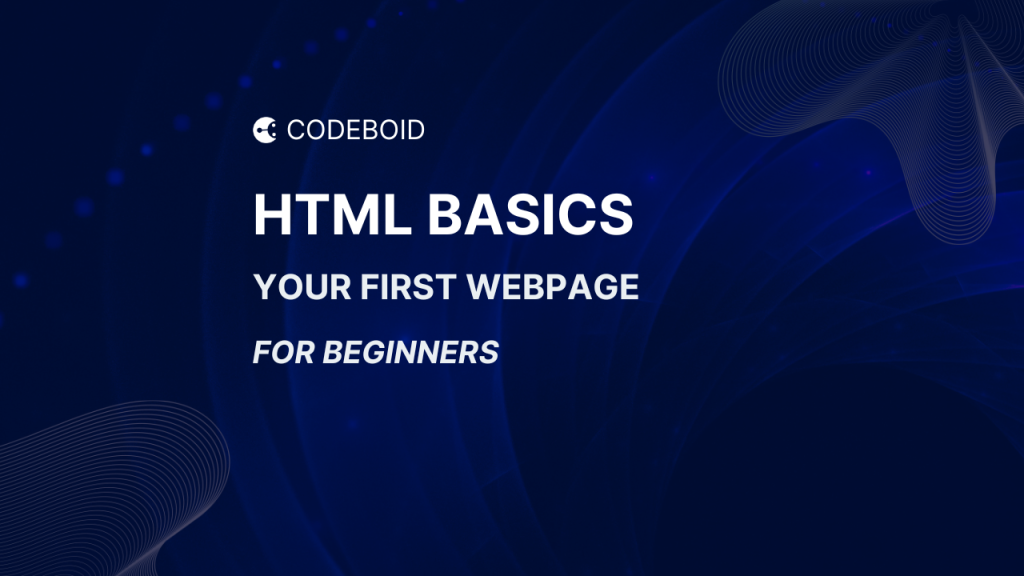HTML Basics for Beginners: Your First Webpage (HTML Tutorial #1)
Learning to code can feel scary at first — but don’t worry, HTML is one of the easiest languages to start with. It’s like building with Lego blocks 🧱: each piece has a purpose, and when you stack them together, you create a webpage.
This guide is part of our HTML Basics for Beginners series. We’ll take it slow, with clear examples and a fun mini project at the end.
In this tutorial, you’ll:
✅ Write your first HTML file.
✅ Understand the structure of a webpage.
✅ Learn headings, paragraphs, links, and images.
✅ Build a cool mini project: an “About Me” webpage.
Let’s get started! 🚀
Why Learn HTML?
Before we dive in, let’s answer a big question: why start with HTML?
- HTML is the foundation of every website. Without it, there is no web.
- It’s easy to learn and beginner-friendly.
- Once you know HTML, you can move on to CSS (for styling) and JavaScript (for interactivity).
- It gives you instant results in your browser — which is motivating when you’re just starting out.
This tutorial is all about HTML basics for beginners: your first webpage.
Step 1: Setting Up
To follow along with this HTML basics tutorial, all you need is:
- A text editor (Notepad, VS Code, Sublime — anything works).
- A browser (Chrome, Firefox, Safari).
That’s it! No complicated installations. Just type → save → open in browser.
👉 Practice: Create a folder called html-tutorials where you’ll save all your files.
Step 2: Create Your First HTML Page
Open your editor, make a new file, and save it as index.html.
Now paste this code:
<!DOCTYPE html>
<html>
<head>
<title>My First Webpage</title>
</head>
<body>
<h1>Hello, World!</h1>
<p>This is my very first HTML page.</p>
</body>
</html>👉 Double-click the file — your browser will open and show “Hello, World!” 🎉
Live Demo
How it Works
Let’s break it down (this is the heart of HTML Basics for Beginners):
<!DOCTYPE html>→ tells the browser this is HTML5.<html>→ the root; everything lives inside here.<head>→ meta info (like the page title).<title>→ what shows in the browser tab.<body>→ all the visible stuff goes here.<h1>→ the biggest heading.<p>→ a paragraph of text.
👉 Practice: Change the <h1> text to your name and refresh the browser.
Step 3: Add More Content
Headings and paragraphs make your webpage readable. Try this:
<h1>Main Heading</h1>
<h2>Subheading</h2>
<p>This is a paragraph of text.</p>
<p>Here’s another paragraph for practice.</p>
👉 Notice how <h1> is bigger than <h2>. Try using <h3> through <h6> to see how the size changes.
👉 Practice: Write a short story using three headings (h1, h2, h3) and two paragraphs.
Step 4: Add Links and Images
Web pages shine when you add links and pictures.
<a href="https://codeboid.com">Visit Codeboid</a>
<img src="https://res.cloudinary.com/du6k9jj1m/image/upload/v1757710191/Codeboid_Logo_with_bg_ntshnf.png" alt="Codeboid Image">
<a>→ creates a link.hrefis the URL.<img>→ adds an image.srcis the file location,altis the description (important for accessibility!).
👉 Practice: Replace the image src with your favorite photo URL. Add two links — one to your favorite site, and one to a news site.
Step 5: Mini Project — “About Me” Webpage
Time to build something fun! Using what you learned, create a personal profile page.
Here’s a starter code:
<!DOCTYPE html>
<html lang="en">
<head>
<meta charset="UTF-8" />
<meta name="viewport" content="width=device-width, initial-scale=1.0" />
<title>About Me</title>
</head>
<body>
<h1>Hi, I'm Ellen Ripley!</h1>
<p>Welcome to my first webpage. I'm learning HTML 🎉</p>
<h2>My Hobbies</h2>
<p>I love coding, reading books, and playing football.</p>
<h2>Find Me Online</h2>
<a href="https://github.com/">My GitHub</a>
<h2>My Photo</h2>
<img src="https://res.cloudinary.com/du6k9jj1m/image/upload/v1757705789/Ellen_Ripley_olo3iu.jpg"
alt="My profile photo">
</body>
</html>👉 Save it as about.html and open it in your browser. Congrats — you built your first mini project! 🚀
Live Demo
👉 CodePen Demo: About Me Project
Get the Source Code
You can find the complete code for this tutorial on GitHub:
Wrap-Up
In this HTML basics tutorial for beginners, you learned:
- The structure of an HTML page.
- Headings & paragraphs.
- Links & images.
- How to build a simple About Me webpage.
The best way to learn HTML is to practice. Try editing your “About Me” page daily — add a new paragraph, change the photo, or link to different sites. Small changes help you grow confidence.
Next up → HTML Tutorial #2: Lists and Tables. Perfect for organizing content like hobbies, schedules, or favorite foods.
Stay tuned, and keep practicing! 🌱